With today’s digital cameras and HD video footage file sizes are getting bigger. This is a growing concern despite the fact that hard drives and disk space are getting cheaper and cheaper by the day. In reality this is actually a “green” issue too, because the more data we store, the more storage we need. The more storage we need, the more power and bandwidth we need to maintain and deliver that data.
Since this website is NOT a photographer’s archival site, we don’t need “gigs and gigs” of image data. So, we are doing our part to be as green as possible by “smushing” your images from massive billboard size quality to “just what you need” for most websites.
SNOWPRO PORTAL™ plans range from 100MB to 1GB for local storage. This is enough to store between 900 and 2,100 full color images in JPEG format that have been “smushed down” (the technical term for optimized for web viewing). Now if we did not smush your images on upload, then you’d only be able to store between 30 and 80 images that were shot with your smartphone’s highest quality settings.
OK, enough with the numbers. If you really need more than the 100MB to 1GB of local storage that your SNOWPRO PORTAL™ plans comes with, I recommend Dropbox for hosting any “high resolution” photos you want to share and any video files you want people to be able to download. Vimeo on the other hand is ideal for hosting and streaming of your videos in standard or HD quality, but downloading the video requires at a minim a Vimeo Plus account for you and that the person downloading the video creates a free Vimeo account. For now, we are focusing on Dropbox.
First things first though, you need a Dropbox account.
You can get a whopping 2GB Dropbox account for FREE. And you can get some additional free storage space (up to 16GB), by sharing Dropbox with your friends. Or you can actually pay for their awesome service too, what a concept, for $9.99 per month or $100 annually. In fact, both the links to Dropbox mentioned here have an affiliate code attached to them, which helped me get to the FREE 16 GB maximum storage for free accounts.
Dropbox has additional integration tools so you can synchronize all your devices by installing their apps on your tablet, phone, laptop and desktop computers. This is a very cool feature because you can shoot photos and video with you phone, upload them to Dropbox, which will automatically synch them to your computer. Very handy!
OK, so how can I leverage my Dropbox storage for my SNOWPRO PORTAL™ site?
Once you are logged into your Dropbox account on your device (computer or mobile device) you can “share a link” to any file in your Dropbox storage folder. In fact, here is a link to a photo taken at Summer Race Camp in July 2014. This is the Dropbox link that is created when I share it: https://www.dropbox.com/s/13r6jilz68s4o6a/Summer-Camp-2014-Crew.JPG
If you share the above link with will take you to the photo on the Dropbox website, but if I want to “embed” that same photo in this post I can simply change the “https://www.” to “https://dl.” (the “dl” I presume is for “direct link”) and thus I can actually embed the image right here on the SnowPro Portal site without it counting against my “local storage.” Brilliant!
Here is that same image embedded using the “dl” or “direct link” method:
But how did I do that? Well, here’s the magic … click the “Add Media” button above the tool bar just like you’d do for uploading a file or picking an existing image from your Media Library …
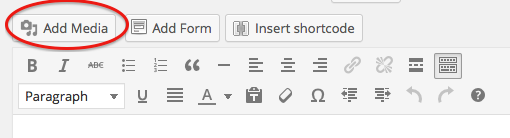
… but instead of browsing your local computer for the file you can “Insert from URL” by pasting the Dropbox shared URL into the “Insert from URL” form field, then change the “https://www.” to “https://dl.” like shown in the screen shot below:
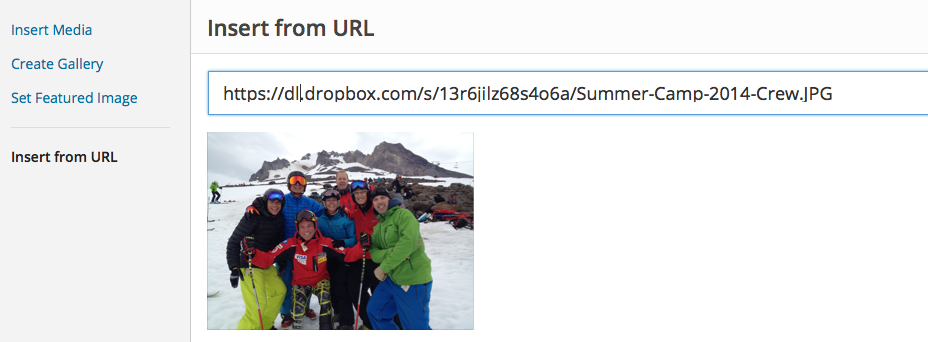
And voila! You have the full size image loaded from Dropbox without needing to store it locally in your SnowPro Portal site’s media library.
OK, now let’s add a Dropbox video
To add a video clip, you follow the same instructions as above, and the SNOWPRO PORTAL™ does the rest. Again, you’ll want to change the “https://www.” to “https://dl.” Below is an example video that is loading from Dropbox both embedded for playback and downloadable via the link! And, since the movie file is an .m4v (or mp4 or any other web video file type) it will automatically play.
This is the code for embed – notice the “https://dl.” just like we used for the images.
https://dl.dropbox.com/s/wa7j76qqlic8bi1/Summer-Camp-2014-Michael.m4v
If you want someone to be able to download it, then you must add “?dl=1” to the end of the filename to invoke a download instead of embedded playback. Kapow! Notice in this instance the URL is “https://www.” This link is download-able:
https://www.dropbox.com/s/wa7j76qqlic8bi1/Summer-Camp-2014-Michael.m4v?dl=1
Dropbox file organization best practices
One final note, you should create a folder in your Dropbox that are for “permanent” files. If you create a folder called “snowproportal” and put any files into that folder that will be served to your site, you will be less likely to accidentally delete files that are embedded on your website. If you do delete a file that is embedded on your site, then it will obviously not display on your site anymore.
Hope this helps you leverage the benefits of Dropbox while also keeping things a little more “green” by NOT storing multiple copies of the same image all over the interwebs. This also makes your SNOWPRO PORTAL™ site run a lot faster!
If you are having any issues with implementing Dropbox into your SNOWPRO PORTAL™website you can post a question over in our support forum, or feel free to leave a comment below.
Thanks for reading!

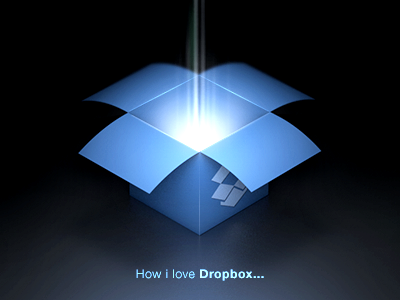
Join the conversation